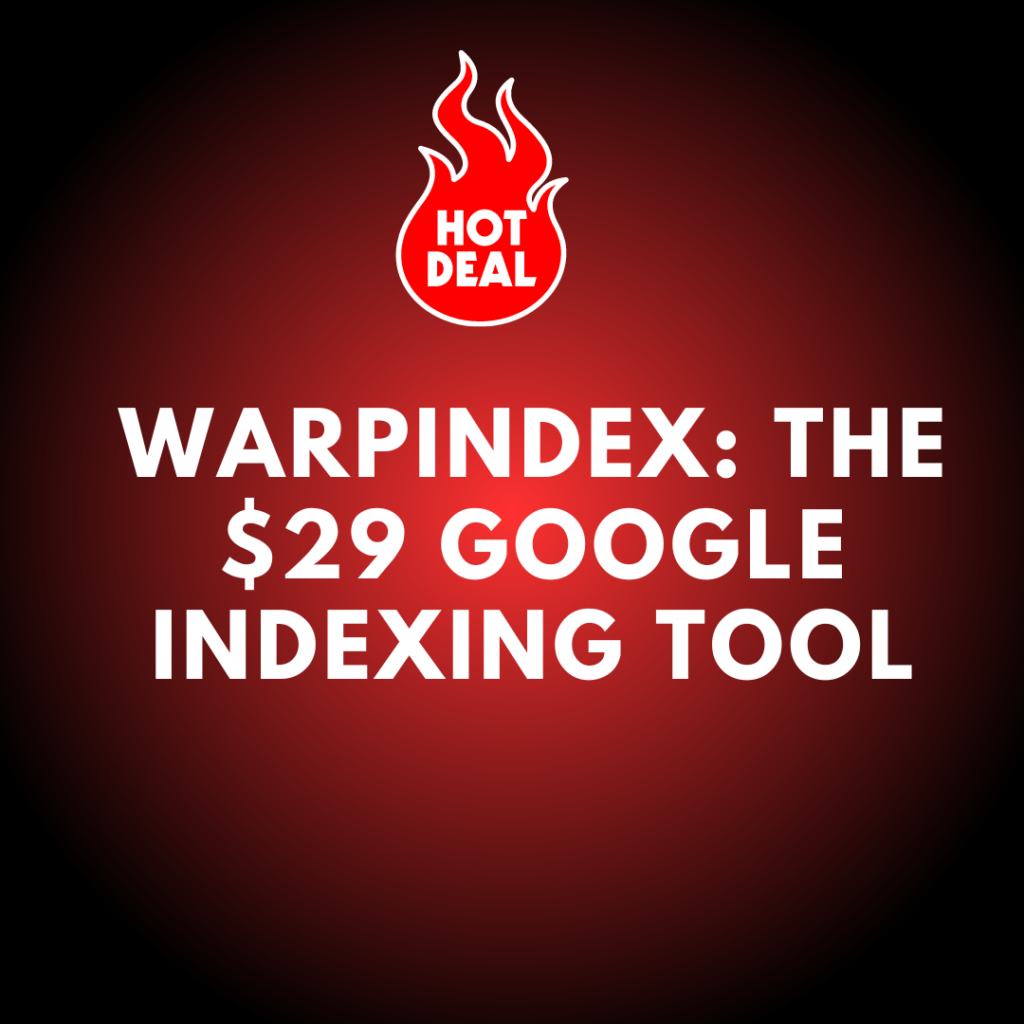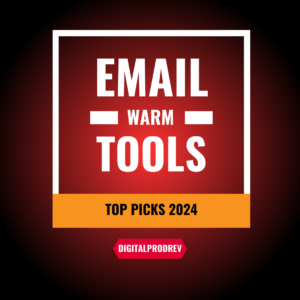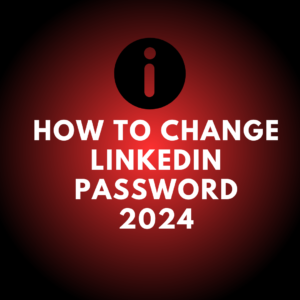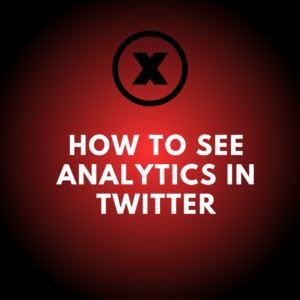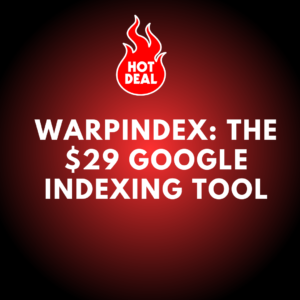Getting your website noticed by Google can be tricky. It’s essential for site visibility, yet many struggle with it. Warp Index is a tool designed to help with this process. It tells Google about new or updated pages on your site so that Google knows your site exists. This can lead to better chances of appearing in search results.
Many compare Warp Index with another tool called URL Monitor. While Warp Index might seem cheaper, its features and pricing plans vary. The setup involves connecting your Google Search Console account and adding a Google service account to manage updates. This ensures that your site stays indexed and up-to-date with Google.
Key Takeaways
- Learn how Warp Index helps get your site noticed by Google.
- Understand key differences between Warp Index and URL Monitor.
- Follow steps to set up and connect Warp Index with Google Search Console.
Knowing Google Indexing
Google indexing is the process where Google documents your website’s changes, updates, new pages, and deleted pages. Tools like Warp Index aid in this by notifying Google about a change on your site. This boosts your chances of appearing in search queries, as Google is more likely to notice your site.
Comparisons of Tools
Warp Index and URL Monitor are two tools that serve similar functions, with differences in pricing and capacity. Warp Index’s plans start at $29 for Tier 1, allowing two websites and 200 daily requests. In contrast, URL Monitor costs $69 for Tier 1 but supports five websites and 500 page submissions daily.
| Tool | Tier 1 Price | Number of Sites | Requests per Day |
|---|---|---|---|
| Warp Index | $29 | 2 | 200 |
| URL Monitor | $69 | 5 | 500 |
Setting Up Google Search Console
To utilize Warp Index, connect it to your Google Search Console. This involves logging into your Google account and granting the necessary permissions. After connecting, the site from Google Search Console needs to be imported into Warp Index.
Once the site is connected, add a Google service account provided by Warp Index. This account manages the indexing and must be added as an owner in the Google Search Console to function effectively.
Automating Sitemap Updates
Setting up your sitemap within Warp Index is crucial for seamless operation. Warp Index gathers your sitemap from Google Search Console automatically. Usually, the sitemap URL follows the format: yourwebsite.com/sitemap.xml.
This connection ensures any changes on your site are duly noted by Google, keeping your website’s presence active and up-to-date in search results.
Overview of Warp Index
Warp Index is a tool designed to inform Google about updates and changes on a website. Its primary function is to ensure Google is aware of new, updated, or removed pages on a site. Without this, a website can’t be ranked or shown in search results.
Here’s a comparison of Warp Index and a similar tool, URL Monitor:
- Warp Index:
- 2 websites
- 200 requests per day
- Tier 1 cost: $29
- URL Monitor:
- 5 websites
- 500 pages submitted per day
- Tier 1 cost: $69
Warp Index offers several tiers, each with different features:
- Tier 2: 5 websites, 400 requests per day
- Tier 3: 25 websites, 1,000 requests per day
- Tier 4: 75 websites, 3,600 requests per day
Setting up Warp Index involves connecting it to Google Search Console, which provides insights into what Google knows about a website. The setup includes:
- Connect Google Search Console Account: Adds the site to Google Search Console.
- Add Service Account: Uses a Google Cloud service account to update URLs.
- Verify and Connect: Ensures proper indexing and site map updates.
Users need to make sure all permissions are granted during setup, as missing any step can cause issues with indexing. Once set, Warp Index simplifies the process of keeping Google informed about a site’s status, making it a practical choice for managing website updates and visibility.
Analyzing Warp Index and URL Monitor
Costs and Subscription Options
| Service | Tier 1 Websites | Tier 1 Requests/Day | Tier 1 Cost | Tier 3 Websites | Tier 3 Requests/Day | Tier 3 Cost |
|---|---|---|---|---|---|---|
| Warp Index | 2 | 200 | $29 | 25 | 3600 | $199 |
| URL Monitor | 5 | 500 | $69 | 50 | 2000 | $299 |
Assessing Needs for Websites and Updates
When deciding between these tools, one should consider the number of websites and daily updates required. Warp Index’s basic plan provides 2 website slots and 200 daily requests. In contrast, URL Monitor’s starting package offers 5 websites and 500 daily submissions. These differences could be crucial, especially for users managing numerous websites or requiring frequent updates.
Selection Based on Specific Requirements
Select Warp Index for better value at higher tiers where more websites and requests are needed. Its higher tiers offer significant savings for users with extensive needs. URL Monitor may be more suitable for those needing fewer websites but more requests at lower tiers. It is essential to align the chosen plan with operational needs to optimize both functionality and cost.
Setting Up Warp Index
To set up Warp Index, the first step is to connect your Google Search Console account. Click the corresponding button, and a prompt will take you to the Google login screen. Grant Warp Index the necessary permissions to access your Google Search Console data.
After connecting, choose the desired website from your Google Search Console account. Ensure your site is already connected to Google Search Console before proceeding. Import your website by selecting the appropriate Google Search Console account. You can connect multiple accounts if needed.
Verify that you have granted all required permissions. If you miss a step during authentication, Warp Index may not function correctly, even though it appears to be connected. Carefully check each permission box to avoid connection issues.
Next, add a Google service account. This allows Warp Index to act on your behalf. Copy the provided email address from the Warp Index interface. Then, in Google Search Console under settings, add this email address as an owner. This role is essential for proper functionality.
After adding the service account, go back to Warp Index and hit “Verify and Connect.” Your site should now start indexing. If you have already added your sitemap to Google Search Console, Warp Index will automatically import it. If not, or if you need to add a new sitemap, do so by entering the sitemap URL.
To check everything, examine the interface to ensure your sitemap URL and pages are listed correctly. This completes the setup process, enabling Warp Index to notify Google about changes to your website.
Linking to Google Search Console
Adding a Website
To start, link your Google Search Console account. Select the site you want to track. Make sure your site is linked in Google Search Console before starting this process. Click “Import Website” and choose your site from the connected accounts.
Verifying Access
Sign in using your Google account. Make sure you allow all permissions needed for Warp Index to work. Pay attention to each permission request. If you miss any, the app might seem connected but won’t work correctly.
Add a Google Service Account for management. Copy the provided email address from Warp Index. In Google Search Console, add this email as an owner. Do not just set it as full user; it has to be an owner.
Verify the connection and check the indexing setup. Warp Index will then pull in your sitemap from Google Search Console. Make sure your sitemap URL is correct for proper indexing.
Setting Up a Google Service Account
Creating a New Account
To begin, users need to navigate to the Google Cloud Console. After logging in, they should select the project they want to link with the service account. Once in the project, they should go to the IAM & admin section and select Service Accounts. Clicking on Create Service Account will prompt a form where users must enter a name and description for the new account. After filling out the details, clicking Create will move to the permissions step.
Assigning Permissions in Search Console
The next step involves heading over to Google Search Console. Users must open Settings and click on Users and permissions. They then add the newly created service account email address as a user. For proper functionality, the role should be set to Owner. Once the account is added, it can be verified in the service settings to ensure everything is connected properly. Following these steps ensures that the service account has the appropriate permissions to manage the necessary tasks.
Finalizing Setup
To finalize the connection, users need to set up their Google Search Console within Warp Index. First, they must log in to their Google account and grant access to Warp Index, ensuring they check all necessary permissions to avoid setup issues. After connecting Google Search Console, users should select the website they want to monitor.
Next, a Google service account must be added. Copy the provided Warp Index email address and add it as an owner user in Google Search Console under the settings. This allows the service account to manage the website data.
Finally, users should link their sitemap. This can be done by navigating to the sitemaps section in Google Search Console and entering the URL of the website’s sitemap, typically found at yourwebsite.com/sitemap.xml. Once the sitemap is added, Warp Index will automatically start indexing the pages, ensuring Google is aware of any changes or updates.
Integrating the Site Map
Steps to Add Site Map to Google Search Console
To start, connect your Google Search Console account. Use the Google login screen to grant Warp Index access. Once connected, select the site you want to use by importing it from Google Search Console. Ensure all necessary permissions are granted to avoid errors. Take your time during this process to make sure every step is completed correctly.
Configuring Warp Index for Your Site Map
After connecting to Google Search Console, you need to add a Google service account. This service account allows Warp Index to manage URL updates. Copy the provided email address and add it as an owner user in Google Search Console under settings. Once added, verify the connection in Warp Index. Finally, set up your site map by submitting your sitemap URL, typically in the format yourwebsite.com/sitemap.xml, to Google Search Console.
User Interface Feedback
The interface of Warp Index is praised for its clean and modern design. Users find it easy to navigate due to its simplicity and minimalism. Unlike many other tools, Warp Index focuses on core functionalities, avoiding an overload of features that might confuse users.
Key Features:
- Simple Navigation: The menus are straightforward, allowing users to find the necessary options without much effort.
- Modern Aesthetics: The interface uses contemporary design principles, making the overall experience visually pleasing.
- Clear Indicators: The tool provides clear visual indicators about the status of various tasks, helping users keep track of their operations.
Table of Comparisons
The table below compares some critical aspects of Warp Index and URL Monitor.
| Feature | Warp Index | URL Monitor |
|---|---|---|
| Price (Tier 1) | $29 | $69 |
| Number of Websites | 2 | 5 |
| Requests Per Day | 200 | 500 |
| Ease of Use | Simple and Modern | Functional |
Design Highlights:
- Minimalistic Design: Focuses on essential functions, avoiding a cluttered interface.
- Visual Clarity: Ensures that information and key actions are easily accessible.
Users appreciate these design choices, which contribute to an efficient and pleasant experience while using the tool.