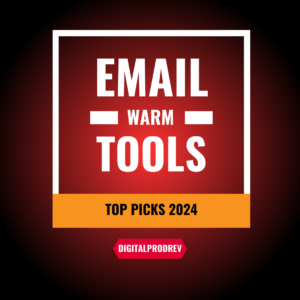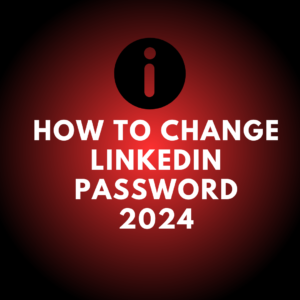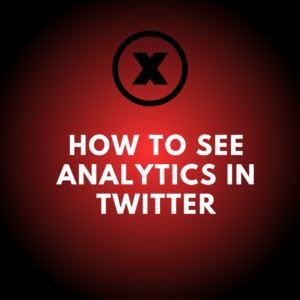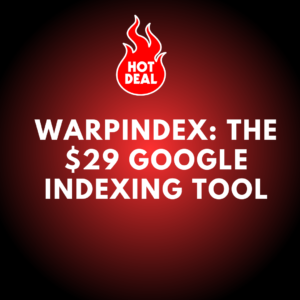Adding an “Open to Work” photo frame on LinkedIn helps signal to potential employers that you are actively seeking new opportunities. This guide will walk you through the steps to add this frame to your LinkedIn profile picture in 2024.
Steps to Add the “Open to Work” Frame
Step 1: Log in to LinkedIn
Log in to your LinkedIn account using your email and password.
Step 2: Access Your Profile
Navigate to your profile by clicking on your profile picture or your name at the top of the LinkedIn homepage.
Step 3: Click on Your Profile Picture
Click on your profile picture to open a dialog box with options to update your photo.
Step 4: Select the “Open to Work” Frame
Within the dialog box, look for the option that says “Frames” or a similar term. Click on it to see available frames.
Step 5: Customize Your Frame
Choose the “Open to Work” frame. LinkedIn may offer customization options, such as adjusting the visibility settings and specifying the job titles and locations you’re interested in.
Step 6: Save Changes
After selecting and customizing your frame, click “Apply” or “Save Changes” to update your profile picture.
Step 7: Verify the Update
Go back to your profile to ensure the “Open to Work” frame appears correctly around your profile picture.
Additional Tips
- Update Your Headline: Consider updating your LinkedIn headline to include a brief statement about the type of roles you are seeking.
- Optimize Your Profile: Ensure your LinkedIn profile is fully updated with your latest experience, skills, and accomplishments to attract more attention from recruiters.
- Network Actively: Engage with content, connect with industry professionals, and participate in relevant groups to increase your visibility.
Conclusion
Adding an “Open to Work” photo frame on LinkedIn is a straightforward process that can enhance your job search efforts. By following these steps, you can make it clear to your network and potential employers that you are available for new opportunities.